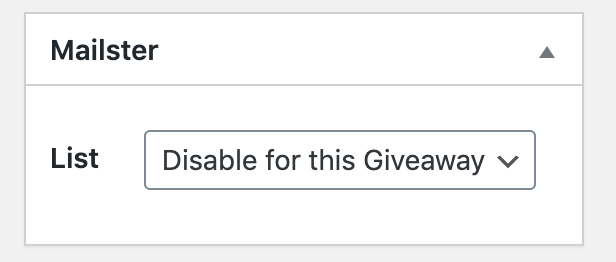Mailster is a newsletter service that allows you to collect emails. You can connect the whole site or just a specific giveaway to a list and you will see your list being populated with emails of those who subscribes to your giveaways.
Mailster is a specific product because it is also a WordPress plugin. You will have to have it installed and activated for this integration to work.
Settings
| Disable Subscribed Email | In case you have your own welcome email prepared to work with Simple Giveaways, you can disable the default email from this plugin. Read below on how to prepare it. |
| Double Opt-in | If checked, it will require the subscriber to confirm their subscription to your list. |
| List | Here, you will be able to choose a list. |
Preparing the Mailster Welcome Email for Simple Giveaways
If you are going to use the welcome email instead of the default one, be sure to prepare it so it includes the links that are specific to that subscriber.
When a subscriber signs up to the giveaway, he/she gets a unique reference ID and also a share ID. The reference ID is used so that they can login at any time by visiting the link.
Those IDs are saved to the list and related to the subscriber. In a new list, such IDs or values of them won’t exist (or be the same).
The example links are:
https://yoursite.com/giveaway/GIVEAWAY-SLUG?ref={giveaway:refid_GIVEAWAYID}https://yoursite.com/giveaway/GIVEAWAY-SLUG?share={giveaway:shareid_GIVEAWAYID}
In both cases, the first part of the link is the same. The only difference are the query parameters ref and share. The custom tags {giveaway:refid_GIVEAWAYID} and {giveaway:shareid_GIVEAWAYID} are unique to each subscriber where the GIVEAWAYID is the ID of the giveaway.
In case you are also using the Activation option, be sure to include the activation link. It is recommend to put the activation link in a button so it catches the eye of the subscriber.
The activation link is the same as the reference link but it contains another query parameter activate=1 so the link looks like this: https://yoursite.com/giveaway/GIVEAWAY-SLUG?ref={giveaway:refid_GIVEAWAYID}&activate=1.
Using a Different Mailster list for a Giveaway
By default, each giveaway will use the list you’ve selected in the Mailster integration settings. If you want to use a different list, you will need to change it on the Giveaway edit page.
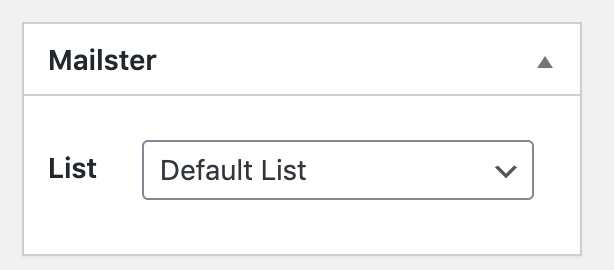
You can then choose instead of the Default List, a different list.
Disabling the Mailster on a Giveaway
You can also disable Mailster on a giveaway by choosing to disable it in the same metabox.