To create a Twitter Developer Account, you need to go to https://developer.twitter.com/en/apply-for-access and apply for access.
Once you’ve clicked the button and signed in with a Twitter account, you’ll have to provide details on what your application will be and how you’ll use it.
Let’s go over each step.
Choosing the Primary Reason
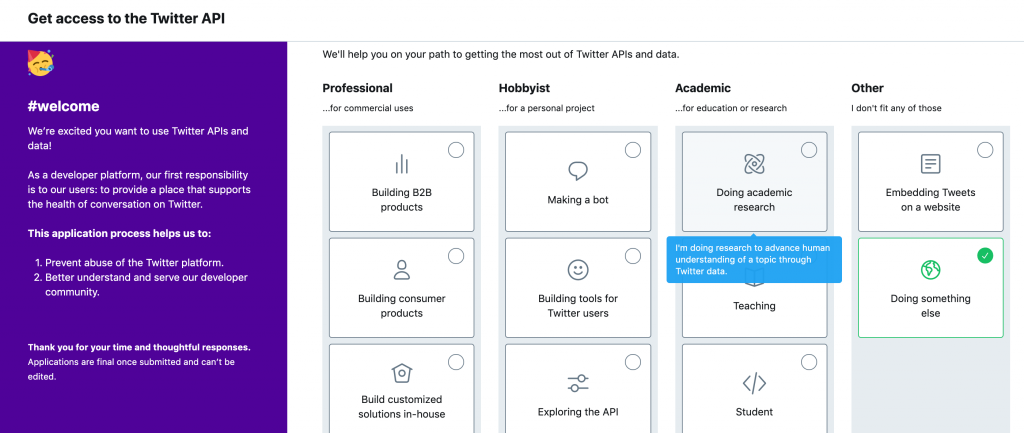
When choosing the primary reason, select the last one, in the column Other. Since we will host giveaways, none of the available options apply here (maybe the Embedding one could). So we will select Doing something else.
Confirming your Account
After you choose your primary reason, you’ll have to confirm that you are on the correct account and add the Country and also the name of your developer account.
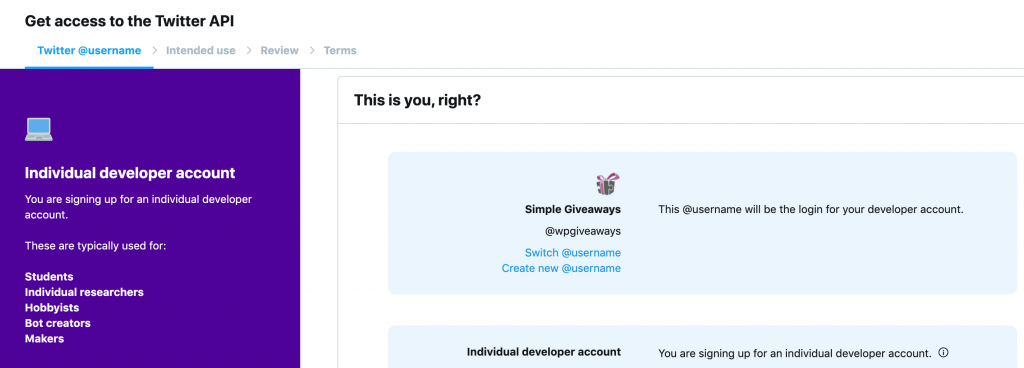
Once you enter the required information at the bottom of the page, just click next. The next step is the most important one.
Intended Use
This is the most important step because we are telling Twitter how we will use their APIs and Data. If they don’t like it, they won’t approve it.
There are several boxes on this page and some of them are not needed.
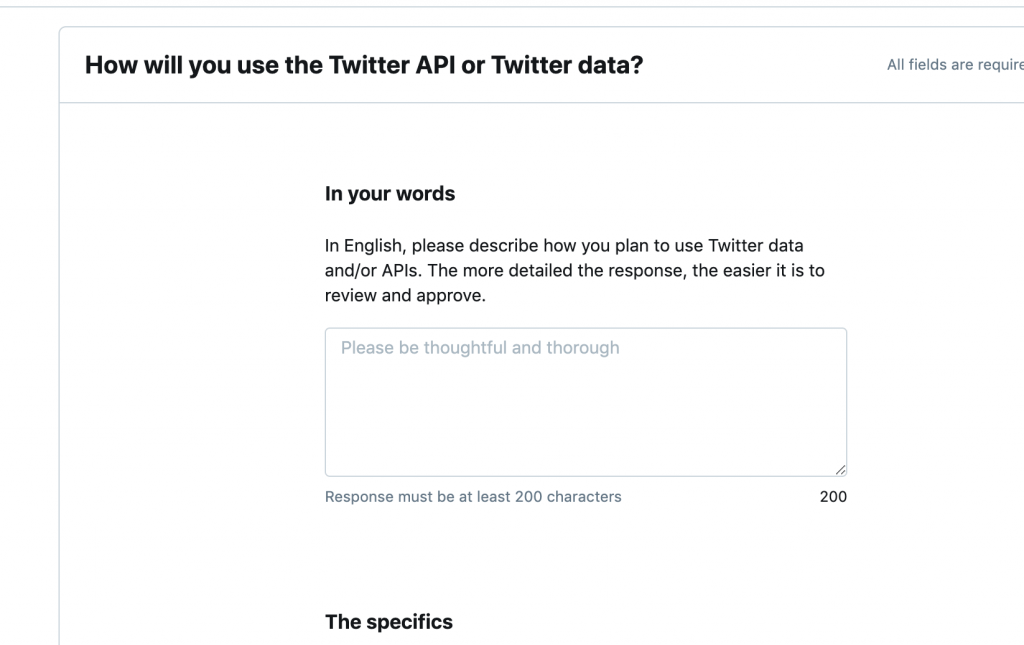
Here you’ll write what you are going to do with Twitter API. You can enter something like this (feel free to change it as you see fit):
I will use the Twitter API to utilize the integration with the WordPress Plugin: Simple Giveaways. The plugin uses the Twitter API to check if a user follows another user, follow a user and to tweet a message on the Twitter feed. All of this is done by the subscriber of our Giveaway because they need to authorize our Twitter app and also click the buttons to confirm such actions.
After you’ve done that, scroll down a bit and then tick “OFF” the option Are you planning to analyze Twitter data? We don’t analyze such data inside of the plugin. But if you’ll analyze the data, then explain how and why.
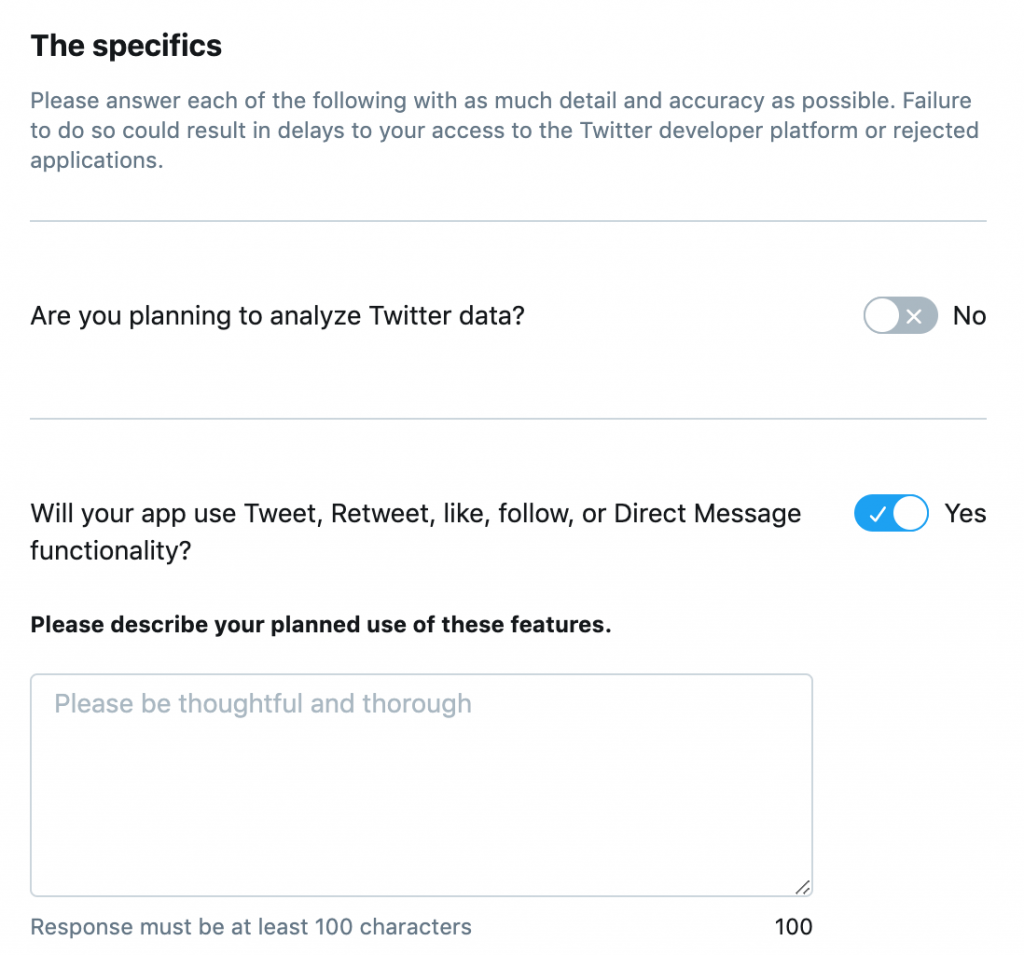
In the second box on this image, the one that asks “Will your app use Tweet, Retweet, like, follow or Direct Message functionality?”, describe how you will use those features. You can use something like this:
Our App will integrate with the WordPress Plugin: Simple Giveaways. The actions provided by this plugin enable our subscribers to Tweet a message about the Giveaway with the option to change the message. They will also be able to follow an account or check if they already follow the account. Each action must be confirmed by the Subscriber and it won’t be done without their knowledge.
After that, we have another box to fill out.
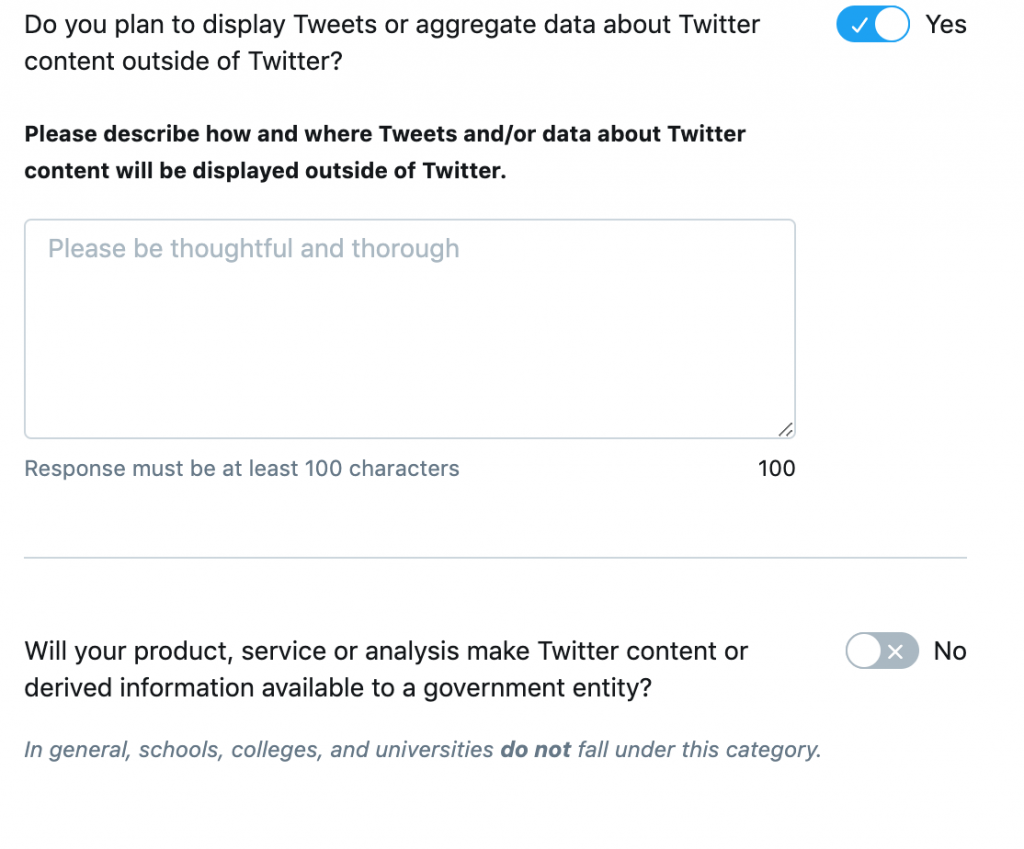
At the moment of writing this, we don’t display any tweets but we do plan to have an action where people can read a tweet so you can decide to tick this off or on. If you decide to leave it ON, then you can use something like this.
The Tweets could be display on the site itself and also using the WordPress Plugin: Simple Giveaways so subscribers can read a Tweet without going off our site. Within Giveaways, if they decide to read the tweet, they can confirm that they’ve read it and receive an extra point (if such is provided).
After that, you can decide if you’re going to make such data available also to your Government.
The last thing is to Review everything that you’ve entered and configured. Once you’re sure everything is all right, you will have to agree to Twitter terms and you’ll be put into the queue.
Once approved, you’ll get an email from Twitter about your status. In case some of the data is confusing, you’ll be contacted by the their team that approves developer accounts. Then, you’ll be able to better explain to them what you’ve meant.