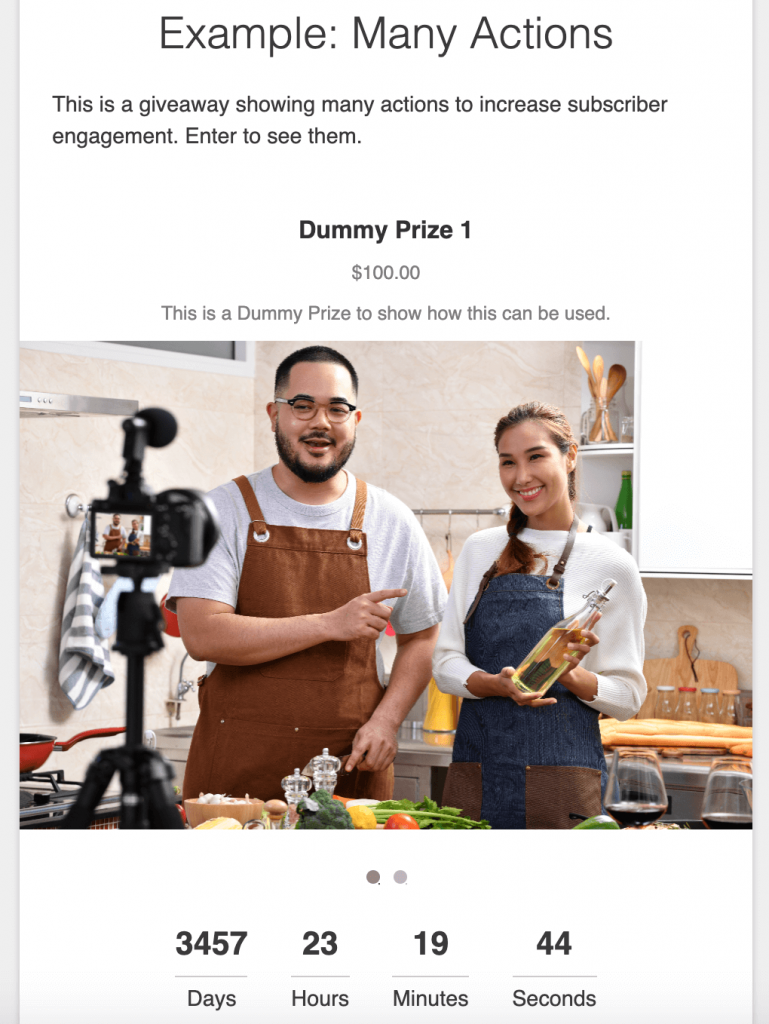Inside of the Prize Info section you can edit anything regarding prizes for your giveaways.
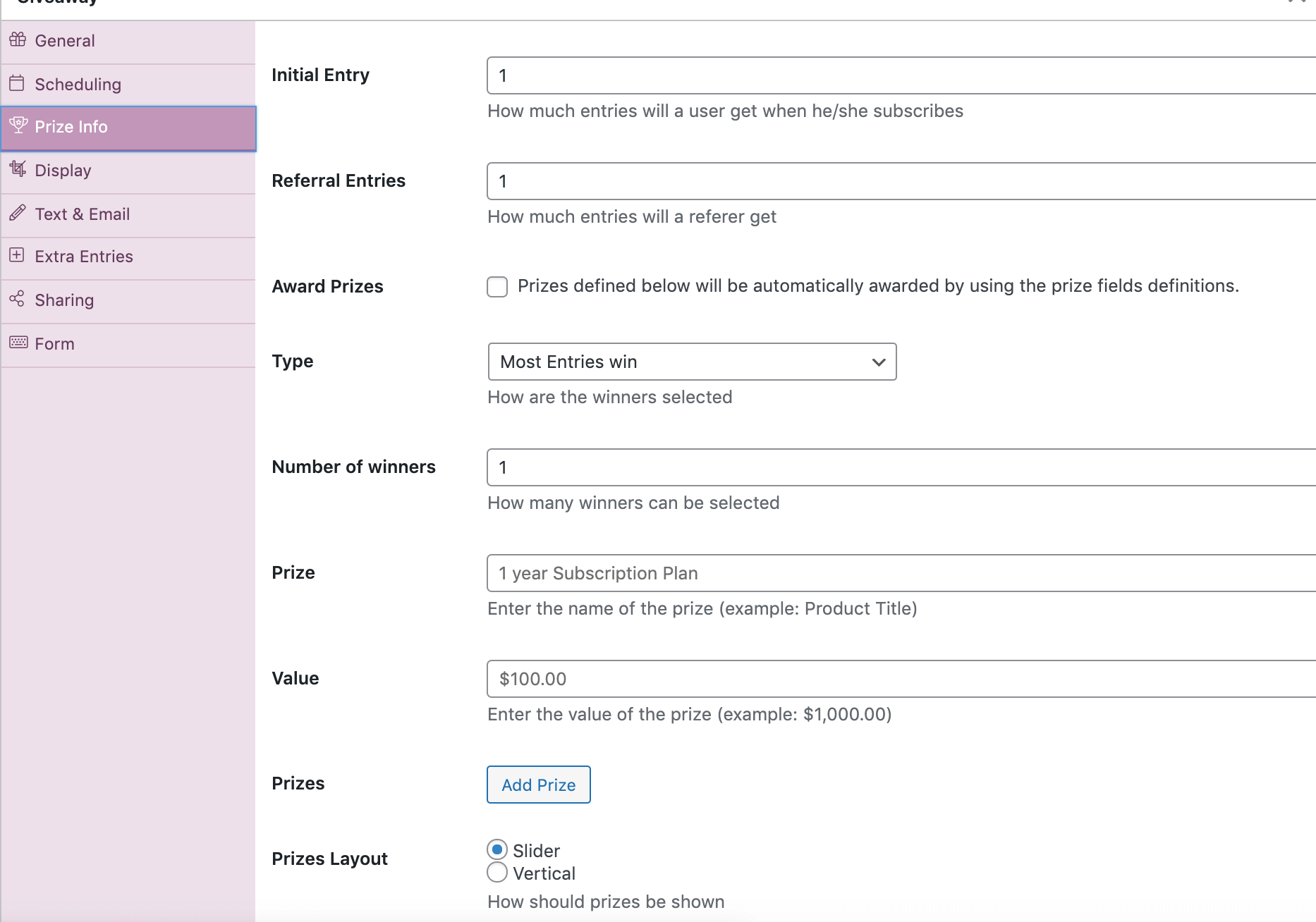
| Initial Entry | Premium Feature. Gives custom entry points on initial sign-up. |
| Referral Entries | Premium Feature. Gives custom referral entry points when someone subscribes from a shared link. |
| Award Prizes | Premium Feature. Automatically Award Prizes when winners are chosen based on rules in the Prizes option. |
| Type | Defines how are winners chosen. By default, they are chosen based on the number of entries. If they are chosen by chance, entry points give more chance of winning. |
| Number of Winners | Defines how many winners are chosen in the giveaway. |
| Prize | A complete prize title, used in emails or on default giveaway template to display. For example: Makeup Bundle, Web Education Bundle… |
| Value | Complete prize value. |
| Prizes | You can enter multiple prizes here. Each Prize has a set of fields. It can be used for display only or it can be used when awarding prizes automatically. |
| Prizes Layout | Defines how prizes are displayed. By default, they are displayed in a slider. But they can also be displayed vertically one after the other. |
Prizes
Let’s now see how we can define the prizes. When click on “Add Prize”, a set of fields will appear.
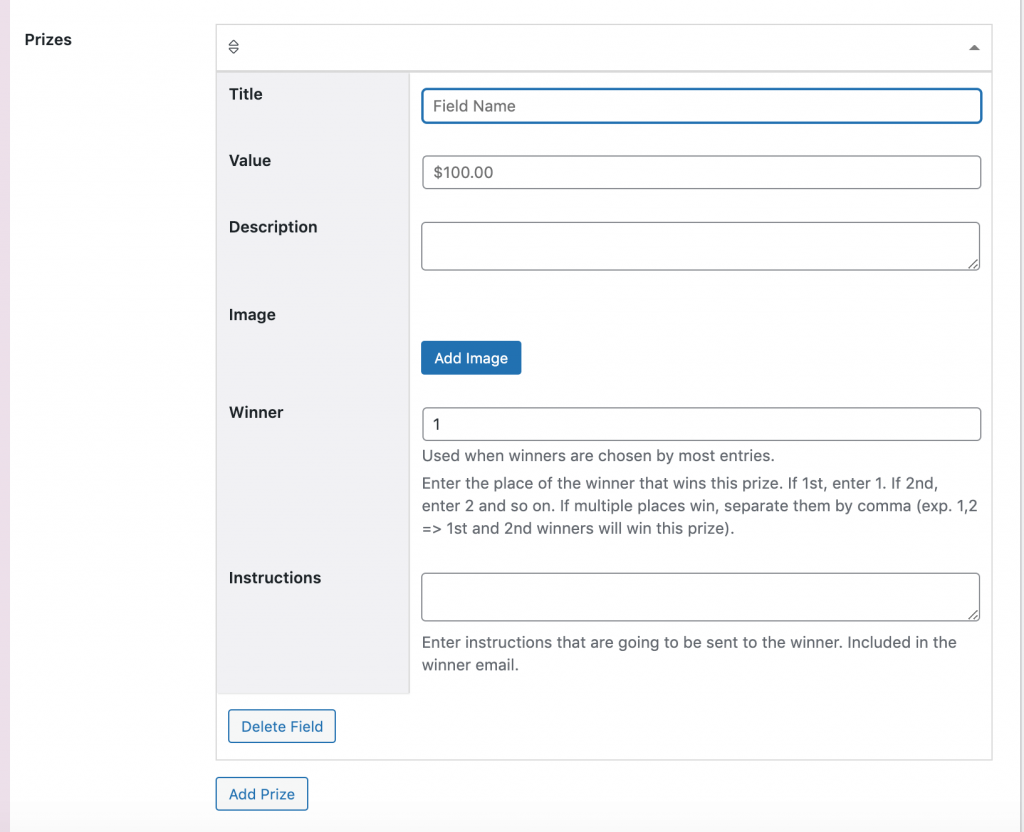
| Title | Prize Title |
| Value | Prize Value |
| Description | A Prize description. |
| Image | A Prize image that can be used to better show what the prize is about. |
| Winner | Premium Feature. Used to define who wins this prize. If we have more than one winner, you can define if 1st, 2nd, … wins the prize. If you want a prize to be won by 1st and 3rd, you would type in “1,3”. This is used if the Prize Type is “Most Entries Win”. Not used on specific giveaway types (evergreen, instant win, winning ticket, etc.). |
| Chance (%) | Premium Feature. Used to define a chance for winning this prize. If you want a prize to have only 10% of winning it, you would enter 10. This is used if the Prize Type is “Entries only give a higher chance of winning”. Not used on specific giveaway types (evergreen, winning ticket, etc.). |
| Quantity | Defines the quantity of a prize. This is used with Chance (%) so if a prize was already won and had a quantity of 1, that prize can’t be won anymore. |
| Instructions | Premium Feature. You can use this field to give instructions on how to get the prize they won. This will be sent in the email or even on the giveaway page when using instant win or ticket giveaway type. For example, if it’s a digital product, you can send a coupon code here that will give them the product for free. |
| Ticket(s) | Premium Feature. This field is used only for Giveaway type: Winning Ticket. If a user enters a correct ticket, they will receive instructions on how to get the prize. Real World Example: Coca-cola had various codes on their bottles. Some were winning and some were not. If you entered a winning code on their website, you would win a prize. |
Chance of Winning
Here is how the fields look when we choose to use the chance, that is, the type of winning the giveaway when the entries only give a higher chance of winning.
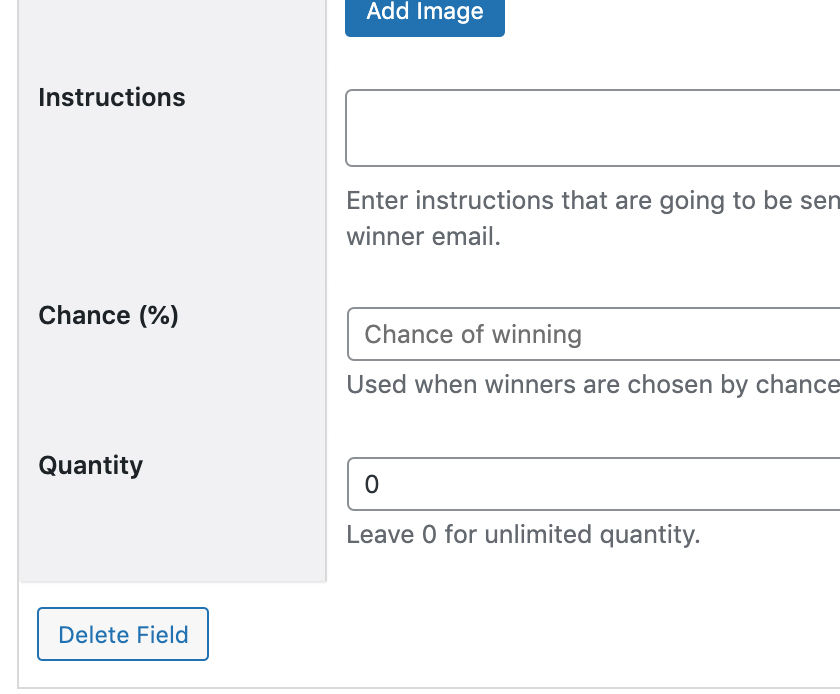
Winning Ticket(s)
If you use the premium type Winning Ticket, you can enter which tickets (codes) will award the prize.
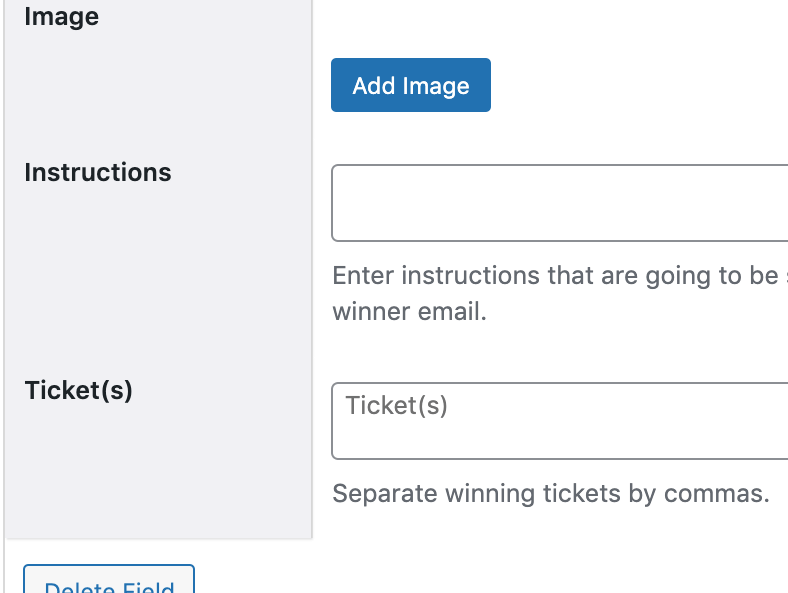
Prize Images and Layout
Let’s now see how the prizes can enhance the giveaway layout when using them as a slider.
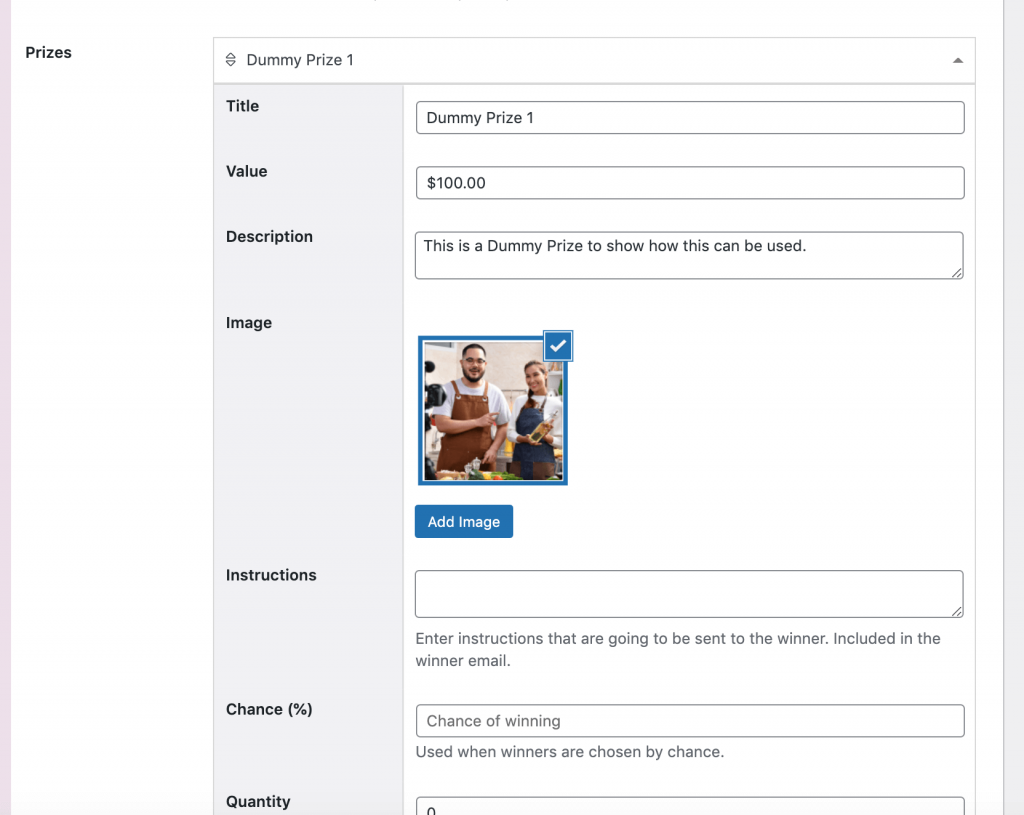
For each prize, you can choose one image. If there are 2 or more prizes, slider dots will appear at the bottom of prizes. You can also check this example here: https://wpsimplegiveaways.com/giveaway/example-many-actions/ (If you can access it for some reason, let us know so we can give you a new example).